


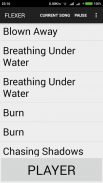
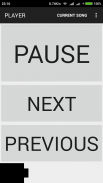
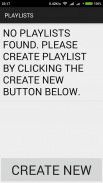
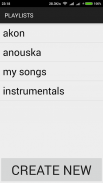
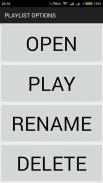

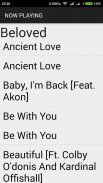
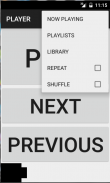
BLIND & SENIOR MUSIC PLAYER

Descrizione di BLIND & SENIOR MUSIC PLAYER
FLEXER music player design is intended for use by visually impaired users, but without initializing any screen reader, this music player works as any other ordinary music player offering it's flexible accessibility to old people with low vision as well as small kids beginning to enter the world of technology or any other person who is in need of extreme simplicity for playback.
THIS PLAYER IS COMPLETELY FREE WITHOUT ANY ADVERTISEMENTS!!!
After installation, the player will not provide any voice feedback by itself.
To enable voice feedback go to SETTINGS->ACCESSIBILITY->TALKBACK->ON
User can also use any other screen reader as per requirement.
KEY FEATURES:
NO INTEGRATED TTS-engine
SIMPLE INTERFACE - to suit any user who wants simplicity in operation of android phone
HIGH CONTRAST THEME - to suit color blind and low vision users
LARGE FONT - for old people to use basic operations without spectacles
NO IMAGE BUTTONS - to suit maximum number of screen readers available
USER CAN CREATE PLAYLISTS - as per requirements
COMPATIBLE TO MOST OF SCREEN READERS
User Guidelines for first time using of talkback or other screen readers
->Always double tap to select item on screen
->Remember that single tap on screen will make no changes
->Always use two fingers at a time to make slide movement up, down, left or right
->Sliding single finger will make no changes
->single tap and hold, then drag eventually over entire screen to listen carefully about the items on screen
->Thereafter when you have made the decision to select a particular item, remember the place where that item is located on screen
->now release once and douple tap on same place to press or enter at that item
User guidelines while handling seekbar when talkback is on:
[[1.]] To change seek time of playing song:
i. Pause the song by clicking the PAUSE button.
ii. Single touch on SEEKBAR to know it's current position.
iii. After single touch, the seekbar will output current seek position in percentage form.
iv. Now double touch and hold without releasing the position of seekbar and stay still until seek control feedback stops. Do not release until desired seek feedback is heard.
v. The screen reader like Talkback goes on giving voice feedback for every seek moment made on seekbar, so it is necessary to move the seekbar slowly and steadily to the desired position without releasing it.
vi. Once the last seek feedback is what was desired, then release the seekbar and then hit the play button to resume song from selected seek time.
vii. After step (iii), if the user does not hold the seekbar, then the seek time will be set to whatever position the user double clicked on.
viii. In order to change that again user has to follow all the steps from step (i).
ix. The user can go on making double taps on seekbar followed by single tap and changing the seek control without following steps all the above steps, but this method is more time consuming resulting for the user to lead boredom.
[[2.]] DONT'S:
i. Do not single touch seekbar while the song is playing as this will continuously start giving voice feedback for every second of seek time change. If it is done mistakenly, then make any random single click on area way above the seekbar to stop the voice feedback.
[[3.]] Instructions to handle button clicks:
i. Screen reader like TalkBack has a property of making selection to a button on single touch operation and then making the button clicked on double click operation on anywhere or on any area on screen.
ii. It means that if a button happens to be previously single touched, then on double tapping anywhere on the screen will invoke the same button press.
iii. Therefore it is recommended that before making any double tap, first make a single tap on the desired area of option, that option will be automatically confirmed by voice feedback, and then proceed further to selecting that option by double tapping it.
</div> <div jsname="WJz9Hc" style="display:none">Flexer lettore musicale design è destinato ad essere utilizzato dagli utenti con problemi di vista, ma senza inizializzare qualsiasi lettore di schermo, questo lettore di musica funziona come qualsiasi altro lettore musicale ordinario offrendo è l'accessibilità flessibile per le persone anziane con problemi di vista, così come i bambini piccoli cominciando ad entrare nel mondo di tecnologia o qualsiasi altra persona che ha bisogno di semplicità per la riproduzione.
Questo lettore è COMPLETAMENTE GRATUITO SENZA qualsiasi pubblicità !!!
Dopo l'installazione, il giocatore non fornirà alcun feedback vocale da solo.
Per attivare il feedback vocale andare in Impostazioni-> Accesso facilitato-> TALKBACK-> ON
L'utente può anche utilizzare qualsiasi altro lettore di schermo secondo il requisito.
CARATTERISTICHE PRINCIPALI:
NO INTEGRATO TTS-motore
Semplice interfaccia - per adattarsi a qualsiasi utente che vuole la semplicità nel funzionamento del telefono Android
Temi a contrasto elevato - per soddisfare daltonico e gli utenti ipovedenti
FONT LARGE - per gli anziani di utilizzare operazioni di base senza occhiali
Non ci sono pulsanti IMMAGINE - per soddisfare il numero massimo di lettori di schermo disponibili
L'utente può creare playlist - secondo i requisiti
COMPATIBILE alla maggior parte dei lettori di schermo
Linee guida utente per prima volta che utilizzano di Talkback o altri lettori di schermo
-> Sempre doppio tap per selezionare la voce sullo schermo
-> Ricordate che semplice tocco sullo schermo non apporta modifiche
-> Utilizzare sempre due dita alla volta per fare movimento del carrello alto, in basso, a sinistra oa destra
-> Scorrevole dito singolo farà nessuna modifica
-> Singolo toccare e tenere premuto, quindi trascinare alla fine su tutto lo schermo per ascoltare con attenzione sugli elementi sullo schermo
-> In seguito, quando avete preso la decisione di scegliere un elemento particolare, ricorda il luogo in cui tale elemento si trova sullo schermo
-> Rilasciare una volta e toccare douple sullo stesso posto per premere o entrare in quel punto
linee guida l'utente durante la manipolazione SeekBar durante il Talkback è su:
[[1.]] per cambiare il tempo di ricerca di giocare canzone:
io. Mettere in pausa la canzone cliccando il tasto PAUSE.
ii. tocco unico su SeekBar per sapere la sua posizione corrente.
iii. Dopo solo tocco, il SeekBar sarà corrente di uscita cercherà posizione in forma percentuale.
iv. Ora doppio toccare e tenere premuto senza rilasciare la posizione di SeekBar e rimanere ancora fino a quando cercano un feedback di controllo si ferma. Non rilasciare fino desidera cercare il feedback è sentito.
v. Lo screen reader come Talkback continua a dare un feedback vocale per ogni momento chiedere fatta su SeekBar, per cui è necessario spostare il SeekBar lentamente e costantemente nella posizione desiderata senza rilasciarlo.
VI. Una volta che l'ultimo cercare feedback è quello che è stata voluta, quindi rilasciare il SeekBar e poi premere il pulsante play per riprendere la canzone selezionata tempo di ricerca.
vii. Dopo lo stadio (iii), se l'utente non sia in possesso della SeekBar, quindi il tempo di ricerca verrà impostato qualsiasi posizione l'utente fa doppio clic su.
viii. Per cambiare di nuovo utente deve seguire tutti i passi da stadio (i).
ix. L'utente può continuare a fare doppi rubinetti SeekBar seguita da semplice tocco e cambiando il controllo cercano senza seguire passaggi tutti i passaggi precedenti, ma questo metodo è più tempo risultante per l'utente di portare la noia.
[[2]] NON'S:
io. Fare touch non solo SeekBar mentre il brano è in riproduzione in quanto questo sarà continuamente iniziare a dare un feedback vocale per ogni secondo di cercare il cambiamento del tempo. Se è fatto per errore, quindi fare ogni singolo caso click su strada zona sopra il SeekBar per fermare il feedback vocale.
[[3.]] Istruzioni per gestire i clic sui pulsanti:
io. screen reader come TalkBack ha una proprietà di fare la selezione di un pulsante sul funzionamento solo tocco e poi fare il pulsante cliccato sul funzionamento doppio click su qualsiasi punto o su qualsiasi area sullo schermo.
ii. Ciò significa che se un pulsante capita di essere in precedenza singolo toccato, poi sul doppio tocco in qualsiasi punto dello schermo invocherà il pulsante stessa stampa.
iii. Pertanto si raccomanda che prima di fare qualsiasi doppio tap, in primo luogo fare un semplice tocco sulla zona desiderata di opzione, tale opzione sarà automaticamente confermata da un feedback vocale, e quindi procedere ulteriormente alla selezione di questa opzione con un doppio toccandolo.</div> <div class="show-more-end">



























